
To enter a Symbol in the Quote Sheet simply type the Symbol and hit the Enter key. Another way is to select the location for the Symbol in the Quote Sheet, type in the Symbol, and hit the Enter key.
To change any of the Column Fields and Position information inside of the Quote Sheet, Right click on the Quote Sheet Column Fields for a drop down menu. Once this has been done refer to the graphic below for available options.

Drag and Drop: The Quote Sheet offers the ability to drag and drop symbols from one line to the next and from the Quote Sheet to a Chart. To drag a symbol from the Quote Sheet to another line within the Quote Sheet, another Quote Sheet or any chart just click with the left mouse button and hold it down while moving your cursor to the desired location for the symbol to be moved. When you are at the desired location release the left mouse button and the drag and drop will be complete.
Positions: To enter position information in the Quote Sheet. Right click in the row that you want to add the position information. This will bring up the Position Window allowing you to customize the position information.
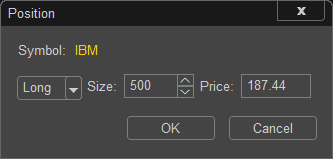
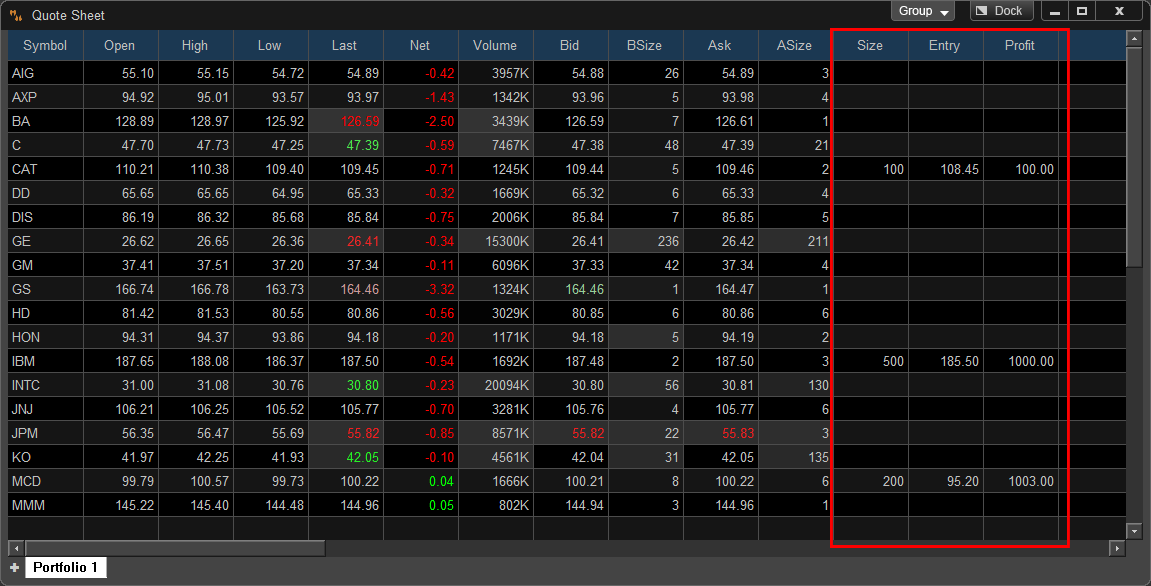
Quote Sheet Options: To display the Quote Sheet options (shown below) Right Click on any row in the Quote Sheet.
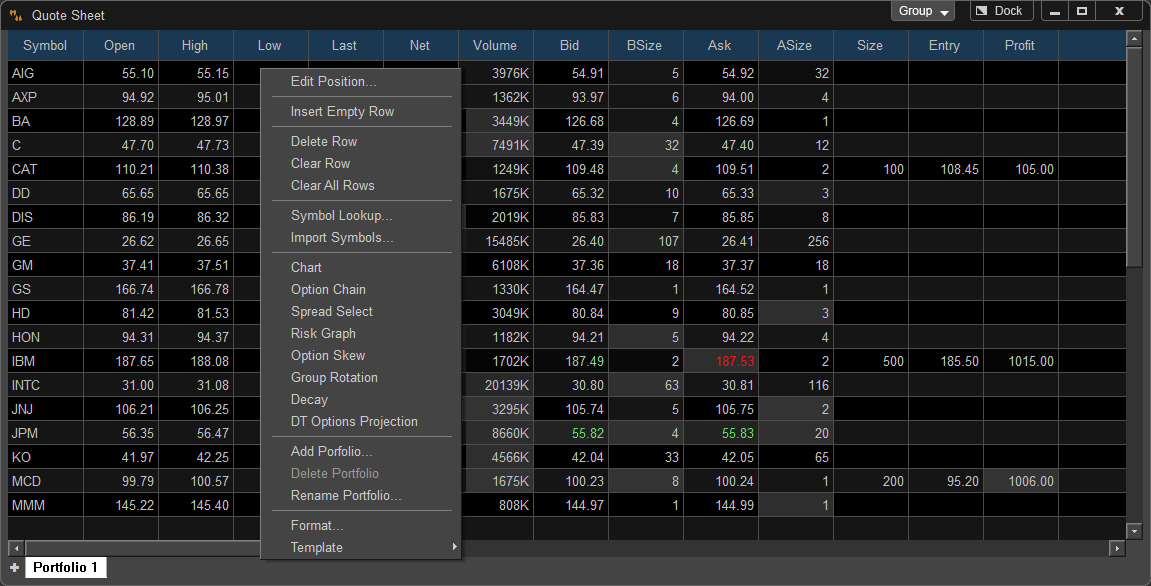
Once positions have been added to the Quote Sheet the Totals or Subtotals of these Positions can be easily calculated.
To add a Total or Subtotal to a Quote Sheet make sure there is an empty row either that is there or by right clicking and selecting "Insert Empty Row". From here Right click on the Empty Row and Select either "Insert Subtotal Row" or "Insert Total Row". Please refer to the following graphics for more information. You can right Click on the empty row Under the last quote and select "Insert Subtotal Row", or right Click on the empty row Under the last quote and select "Insert Subtotal Row" and "Insert Total Row".